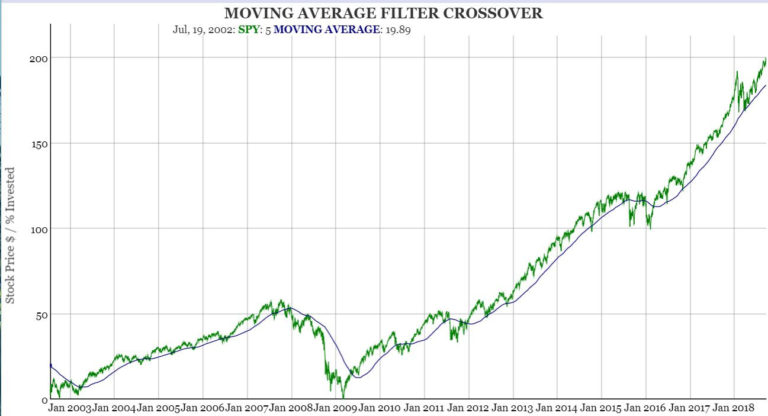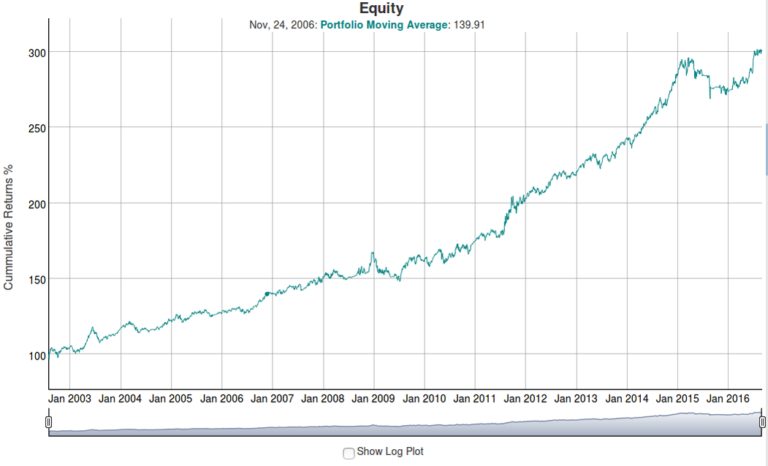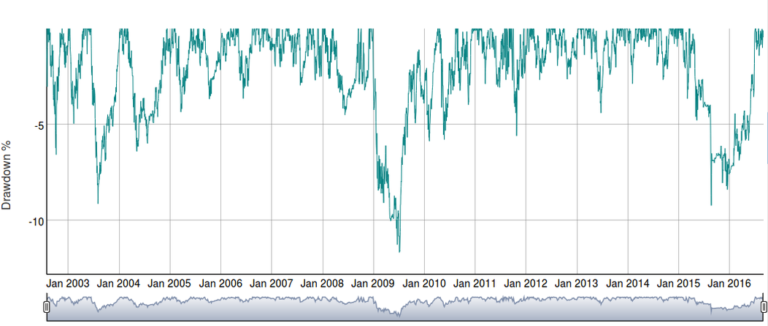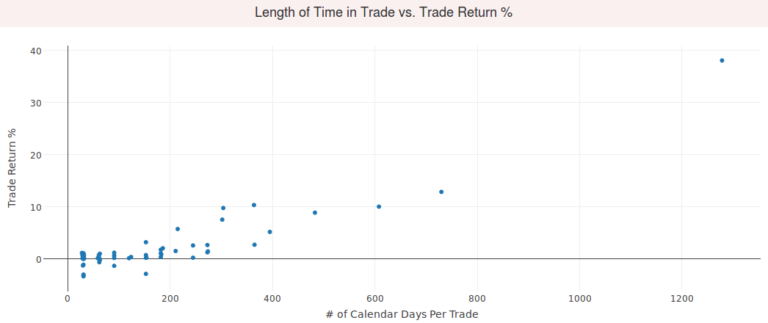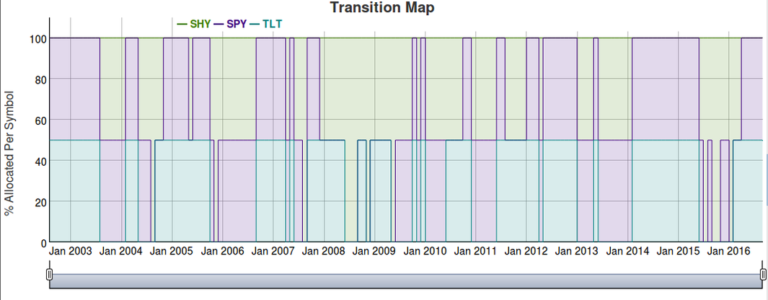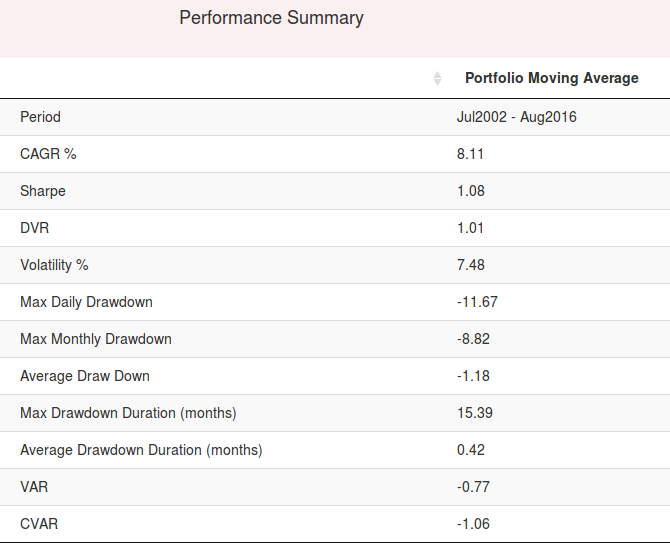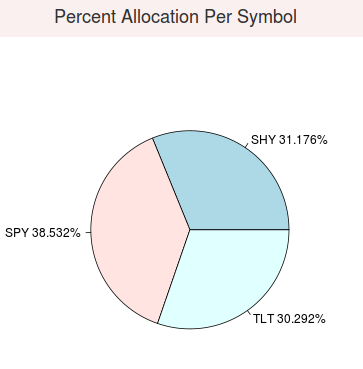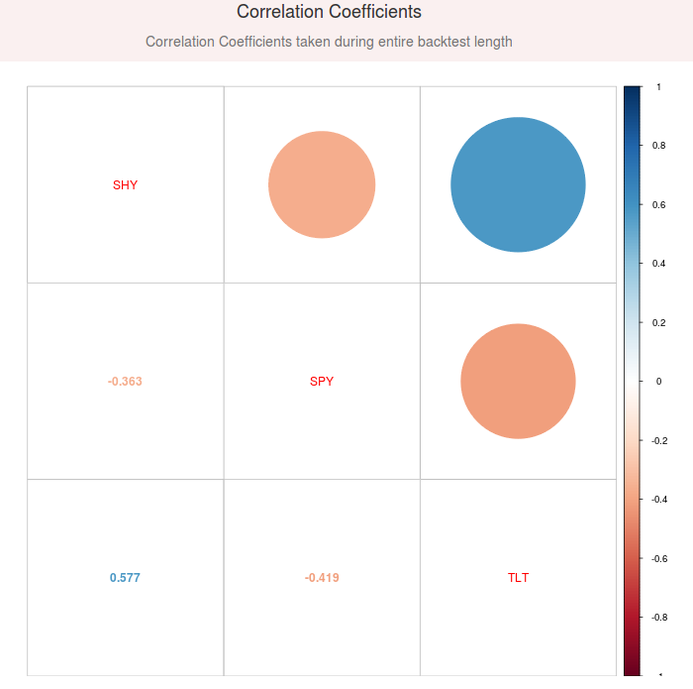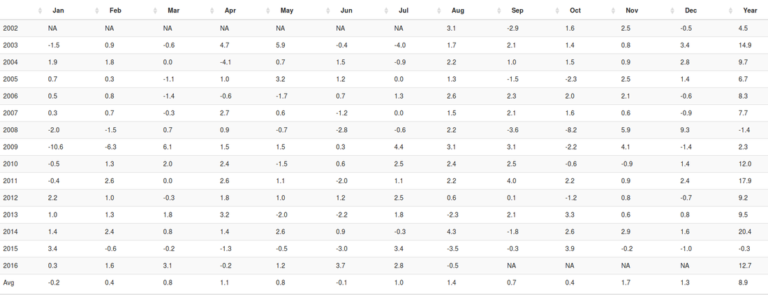Settings
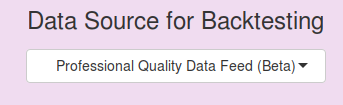
Select Data Feed
Select a data feed to use. The Universal Data Feed has been our default data feed, and provides stock, ETF, and mutual fund data for the US and non-US markets. The Professional Quality Data Feed provides high quality data for US stocks, ETFs, and mutual funds. Additionally there is an option to select historical data, which allows users to select funds with histories that go back as far as 1924.

Load a Pre-Built Portfolio
If you would like to load one of our example portfolios into the Risk On Portfolio, select it from the dropdown list, and click the “Load Example Portfolio Settings into App”. This will load settings for the selected portfolio into the application, overwriting the current values. Please keep in mind these are examples, and not financial advice.
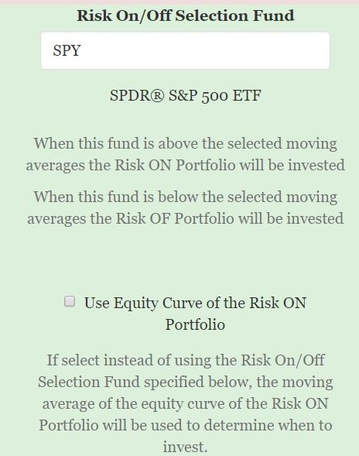
Select How You Would Like the Risk On & Risk Off Portfolio Chosen
The backtesting software will invest in the Risk On Portfolio when either a specific fund (in this case SPY [SPDR S&P 500 ETF] is above its moving average, and the Risk Off Portfolio when it is below its moving average. You may select any ETF/stock/mutual fund to make this determination. You may also select the option to use the equity curve of the Risk On portfolio, in this case when the Risk On portfolio goes below its moving average the Risk Off Portfolio will be invested in, when the Risk On portfolio is above its moving average the Risk On portfolio will be the one invested in.
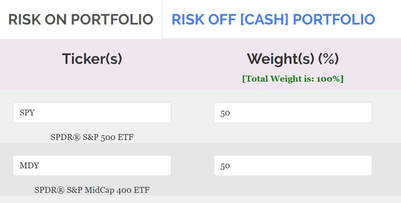
Risk On & Risk Off Portfolio Tabs
There are 2 tabs, please define the Risk On portfolio you would like under the Risk On Portfolio tab, and the Risk Off portfolio you would like under the Risk Off [Cash] Portfolio tab.
Symbol List
Enter almost any stock, ETF, or mutual fund ticker one per input box into the symbol field. Up to 100.
Weight List
Enter a corresponding weight value in percent for each symbol entered. If a 50 is entered on line 1, and a symbol of SPY is entered on line 1 of the symbol list, this means that 50% of the portfolio will be composed of the ETF: SPY. The total weight is displayed to the right of the weight list near the Run Backtest button, this button will show you the total weighting % of your portfolio, values over 100% (leveraging) is allowed.
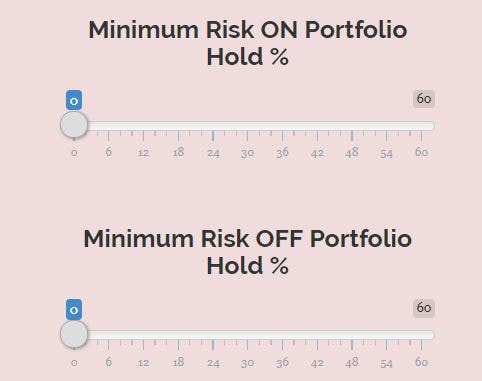
Minimum Risk On or Risk Off Portfolio Holdings
If you would like to entirely de-invest in the Risk On or Risk Off portfolio based on a moving average leave these at 0. If you would like to keep partially holding the Risk On or Risk Off portfolio even when that portfolio is de-invested, select the % you would like to remain invested in that portfolio at all times.
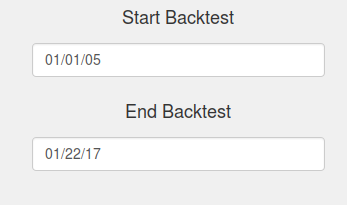
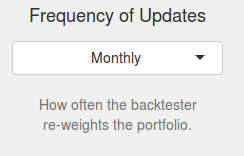
Start/End Simulation Date
The date values to start and end the simulation. If a ticker is unavailable for some of the date range entered the default behavior will be to only test the dates when all tickers are available.
Frequency of Updates
This setting allows the user to choose how often the conditions are evaluated and updates to allocation are made. For example a monthly update means once a month (at the end of the month), the back tester calculates the new weight values based on each one of the 5 algorithms and adjusts the weightings of each ticker to match the weightings reported by each of the algorithms. These weightings will be held until the end of next month when the back tester will evaluate (ask the question) again and re-weight the portfolio according to the new values for each algorithm.
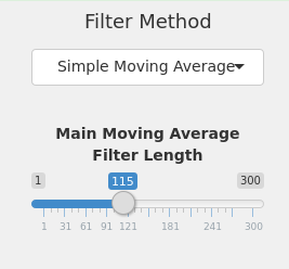
Moving Average Filter
This setting allows the user to choose what type of moving average, and how long the moving average is that will be used to determine if the stock ticker is above or below the moving average. Selections for the moving average type are, simple moving average, exponential, weighted, wilder exponential, double exponential, and look back length. The length of the moving average can be set as well, longer values will result in a slower to react moving average but prevent crossovers from happening too frequently.
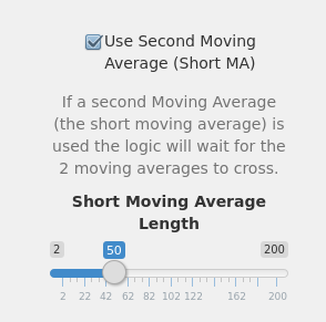
Second Moving Average Filter
You can enable the second moving average filter by checking the box ‘Use Second Moving Average’. A popup will now allow you to setup the length of the 2nd moving average, keep in mind this should be shorter than the main moving average, same moving average method is used for both moving averages. The second moving average allows you to define a moving average that the main moving average (above) has to cross over to be considered above or below, instead of just using the price of the fund entered.
For example, without a second moving average (box deselected) if the price of the stock at the end of the period is 57.00, and the moving average (main ma, shown above) is at 57.10 then the moving average tool will consider the stock below the moving average and invest in the cash fund instead.
If we are using the second moving average (box selected) the price is 57.00, the main moving average is 57.10, but the second moving average value (50 day moving average show to the right) is 57.20, then the tool will consider the stock above the moving average since we are comparing the second moving average price of 57.20 to the main moving average with value 57.10 and that value is above, so therefore we are in the stock fund.

Save Your Settings For Later
At the bottom of the settings area there is a URL, bookmark or save this URL and you will automatically be able to load and save all your settings automatically, without re-entering it every time.
Outputs
The tool outputs fully interactive charts showing day to day equity (not just monthly data), day to day draw down, transitions from stock to cash symbol, a summary of performance, % allocation per symbol, annual/monthly performance table, and a full trade list.
Downloads
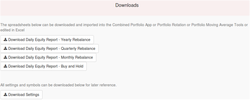
Downloads that are available are a full trade spreadsheet, day by day strategy equity spreadsheet (which can be uploaded to any of our portfolio combination tools), and a list of settings you used to create the results. You may also download an HTML report with fully interactive graphs that you can save and send to others.